This post will brief you some easy that way for you do understand what the task manager is and how to use it to help to make your work mpore easy when using computer.
To open the task manager ,right click the task bar,the select the task manager .
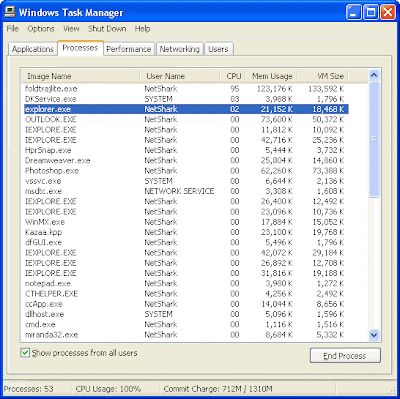
What The Task Manager show when opening the task manager is a list of programs will populate the box. This is all the programs or processes that are currently running on the computer. These programs are generally those screens or programs that you are running, but one thing that the task manager can detail is if any of those programs are not running correctly or not responding.
Sometimes pages or programs that are not responding correctly will not allow the user to close them out, this can be done from the task manager screen though. In other words the task manager can be opened by hitting the control, alt and delete keys at the same time and will give you a quick rundown of every program running on your computer.
Processes & Slow Computers
Sometimes computers run slow, programs will not respond and individuals cannot figure out what the problem is. Opening up the task manager allows the user to see all the processes and what percentage of the computer’s memory or processes that they are currently receiving.
Some of these are programs that might be trying to open or even processes that are not known by the user. The task manager will allow a user to stop the processes, with the exception of the critical operating system. These processes are not allowed to be stopped because they would not allow the computer to work effectively and could possibly even cause severe damage, if closed, to the operating system.
Using Task Manager To Detect Problems
The task manager can detail a number of problems to a computers user. From the amount of memory that a particular program or process is drawing to an unresponsive file. By having this information it is easier to determine what type of problem might be causing the computer to not work effectively.
For example, the normal processes of the computer taking up a high percentage of the CPU’s resources might suggest that the computer does not have sufficient memory or there may be something bogging the computer down. Also looking at which processes are running and determining whether or not they are critical can allow a user to delete or remove them from the computer, therefore rectifying the problem.
Link to this post:How to use Windows Task Manager
http://softwareonthespot.blogspot.com/2009/10/how-to-use-windows-task-manager.html

